A 6 slide editable PowerPoint Template to use with your class as part of your morning routine and to display classroom jobs.
Do You Need Classroom Morning Routine and Class Agenda Posters or PowerPoints?
What do your students do the minute that they walk into your classroom? Do they know what they are supposed to do? Is there any work that they need to complete?
This collection of morning routine posters and PowerPoint sides will help your students stay on track as they begin their day. With this boho-style display, students will be able to see:
- Date
- Important notes for the day
- A to-do list
- Quote of the week
In addition, there are additional slides that you can use with your morning meeting or routine. Included in this resource are:
- Monthly calendar
- Day of the week
- Yesterday was/Tomorrow is
- Classroom jobs
- Weekly agenda
- Daily agenda
🔽 Download & Display
Click the download button to access this resource’s PDF version. The PDF version is intended to be printed on A3 paper. Alternatively, click on the arrow beside the download button to access the editable Google Slides version. Type in the information you would like to display and project it onto your whiteboard or a space for all students to see. Consider making multiple copies (1 for each day) of the first slide if you would like to prepare your entire week!
While you’re here, check out more activities and teaching resources that fill your lesson plans and students’ brains:
[resource:4432489][resource:4683363][resource:4658146]
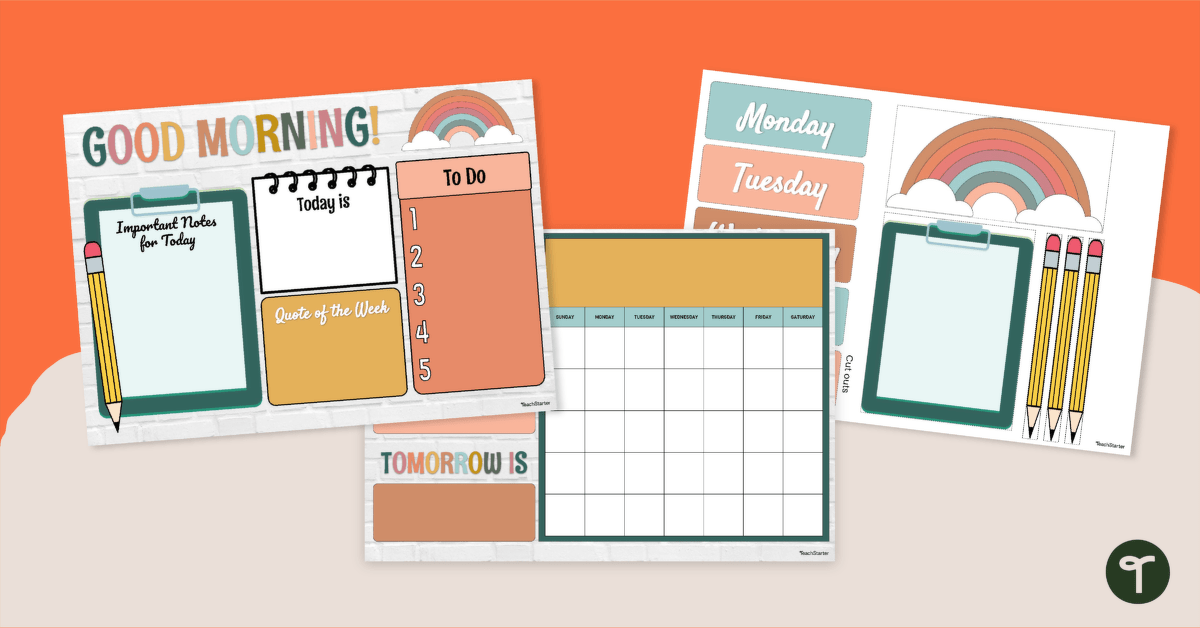

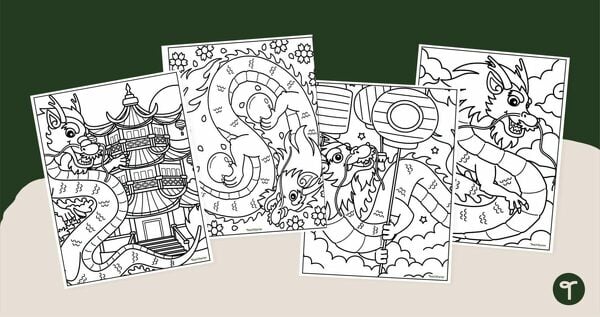
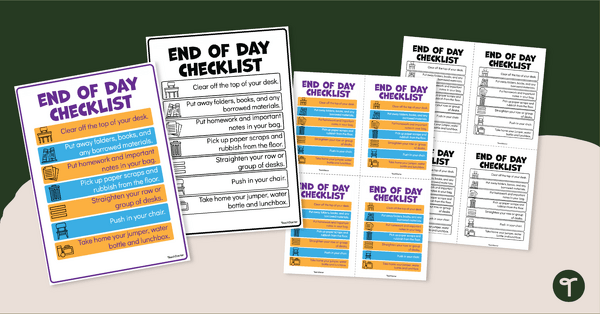
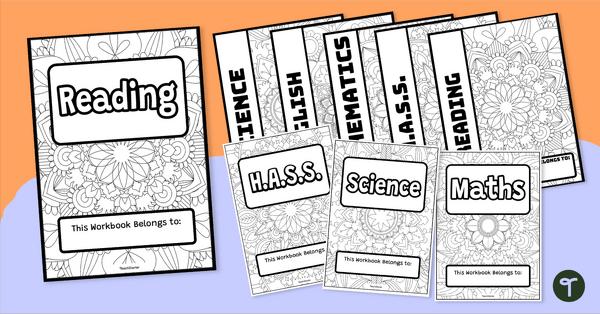
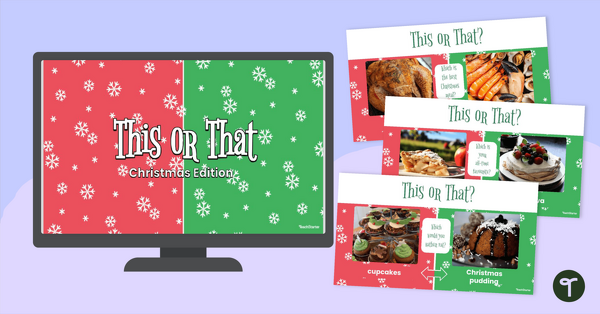

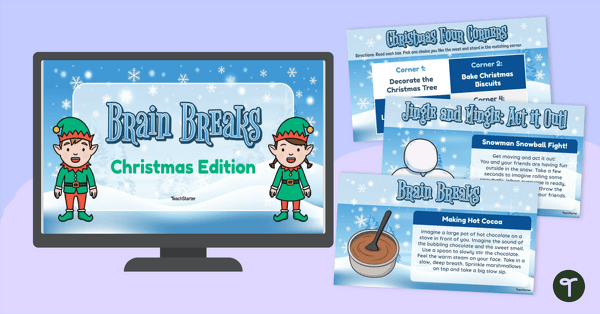
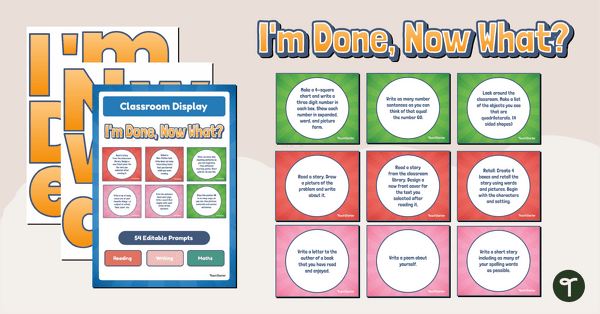
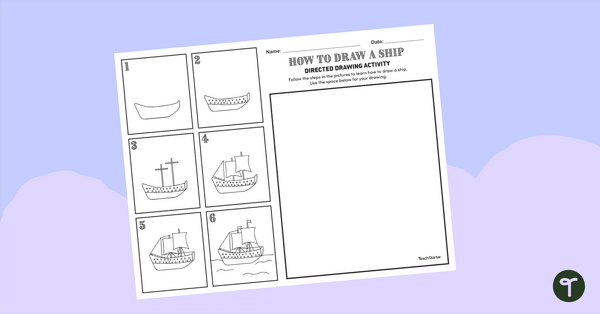
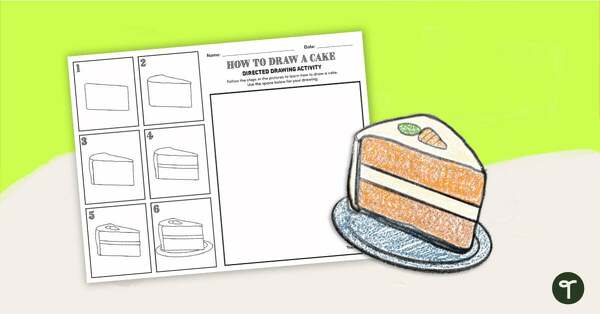
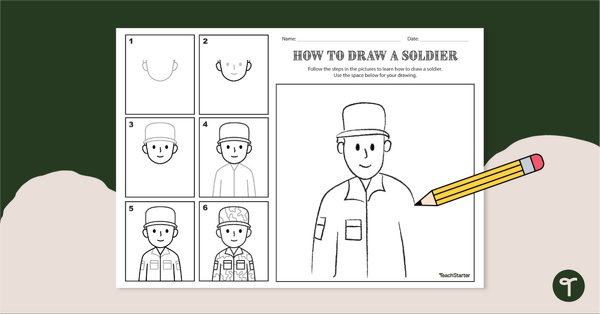
Hello, when I select google slides it is saying that the page is not found. I have tried this on two different devices and the same thing is occurring. Are you able to help me with this problem please?
Hi Madison, I'm sorry to hear this hasn't worked for you! I've tested the slides and can confirm that they should now be working :) thanks! Sam
Hi Linda, All our PowerPoints can be edited. One can duplicate slides from within the PowerPoint itself, or use slides from any of our numerous (over 100) PowerPoint Templates Resource Collection - https://www.teachstarter.com/au/teaching-resource-collection/powerpoint-templates/ If you need any further assistance, please feel free to contact us at [email protected]