
Set your classroom up for success
View our quick intro and see how Teach Starter can help you save time and engage your students.
Try For FreeTrending categories
Select a topic to start exploring our curriculum-aligned resources.
- Math Center Activities
- Holidays
- Reading Center Activities
- Back to School 2024
- Writing Center Activities
- Online Teaching
- Primary Student Activities
- First Day of School 2024 Activities
- End of Year Activities & More for 2024
- Digital Learning
- Read Across America Day 2024
- Easter 2024
- Winter Holidays
- Presidents' Day 2024
- Compare and Contrast
- Halloween 2024
- Black History Month 2024
- Father’s Day 2024
- Icebreakers
- All About Me
- MLK Day 2024
- New Year's 2024
- Mother's Day 2024
- Thanksgiving 2024
- Valentine’s Day 2024
- Learning From Home
- The Olympic Games
- Fairy Tales
- Fact and Opinion
- World Wildlife Day 2024
Take lesson prep from
 to
to
 with Teach Starter
with Teach Starter
Popular right now
Explore trending resources that unlock the joy of teaching.
- Free Plan
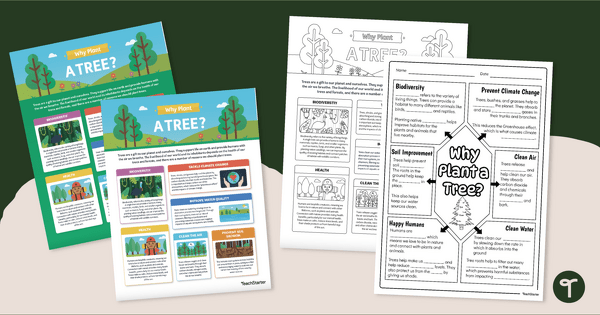
Why Plant a Tree? Infographic Analysis Activity & Posters
Teach about Arbor Day or Earth Day with an infographic poster and a cloze note-taking worksheet about the importance of trees in our environment.
- Free Plan
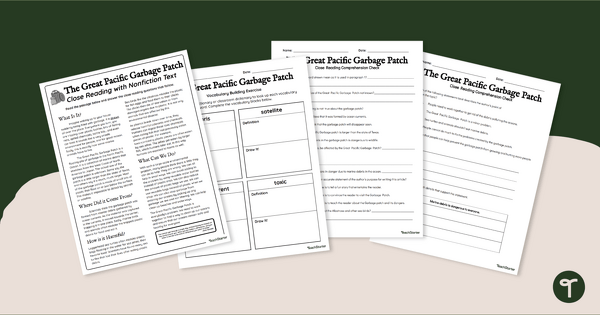
Comprehension Worksheets - The Great Pacific Garbage Patch
Read and learn about the Great Pacific Garbage Patch with a reading comprehension passage and worksheet pack.
- Free Plan
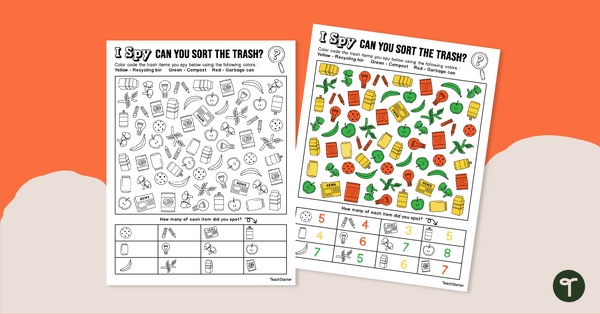
Recycling I Spy and Sort Worksheet
Sort different pieces of trash into their appropriate bins with this I Spy worksheet.
- Free Plan
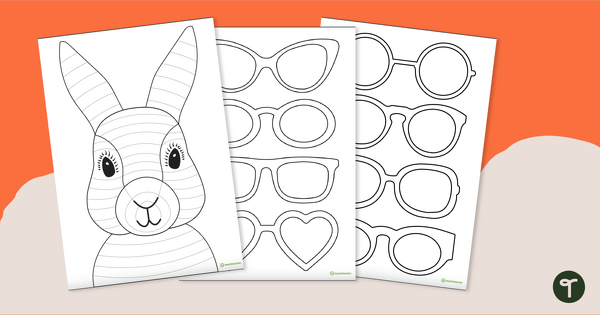
Funky Easter Bunny Craft Template
Download the famous funky bunny Easter craft activity for kids! This free printable teaches kids Zentangle patterns and comes with a fun set of glasses to make it truly "funky."
- Free Plan
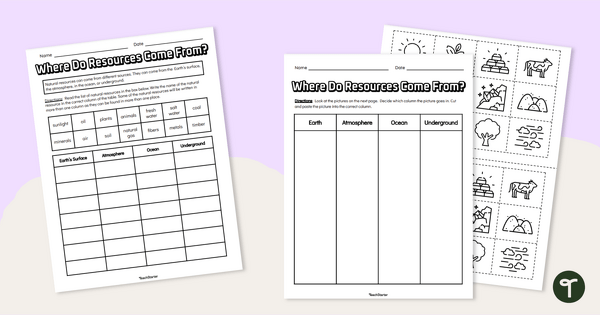
Where Do Natural Resources Come From? Differentiated Worksheet
Explore where natural resources are found with a pair of differentiated natural resource worksheets.
- Free Plan
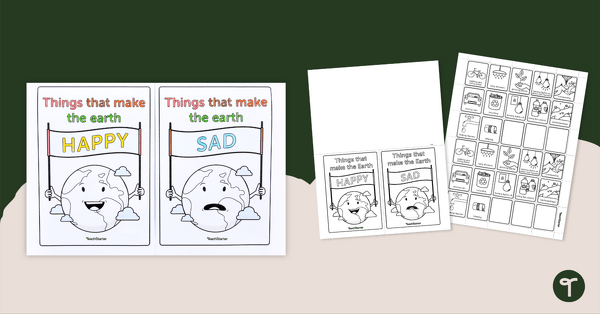
Environmental Awareness Flip Book - Earth Day Activity
Use this flip book to build awareness of actions that are good and bad for the environment.
- Free Plan
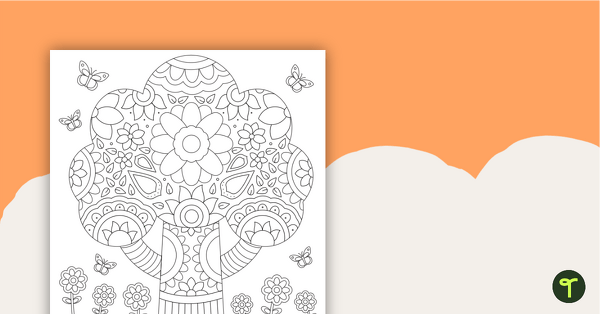
Mindful Coloring Sheet - Tree
A tree mindful coloring sheet.
- Free Plan
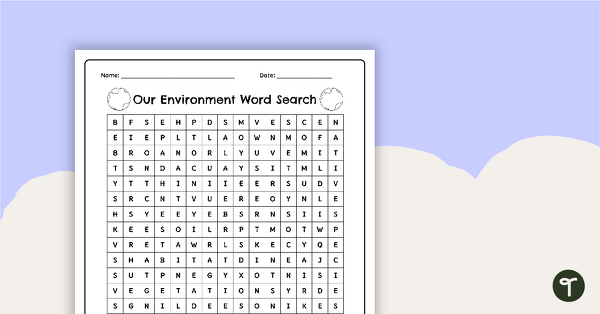
Earth Day Word Search - Printable
Identify environmental terms with this Earth Day word search.
- Free Plan
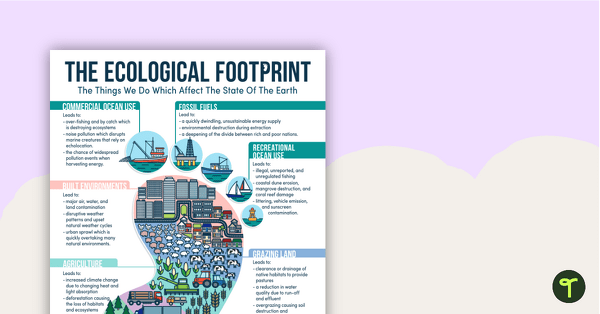
My Ecological Footprint - Reference Sheet
Teach your students about the things we do that affect the Earth with an ecological footprint reference sheet.
Be the teacher you want to be
Connect with our experienced teachers as they share their stories, knowledge and tips.
-

Teacher Appreciation Week: 20 Reasons Why Teachers Are Incredible
Teacher Appreciation Week is the perfect time to acknowledge educators for being incredible. Read on for 20 reasons why teachers are super human, how Teacher Appreciation Week got started and teacher gift ideas!
-

How to Make an Exploding Gift Box for Mother's Day With Your Students
Learn how to make an exploding gift box with your students this Mother's Day to expand their engineering skills while creating something special for Mom or another special person.
-
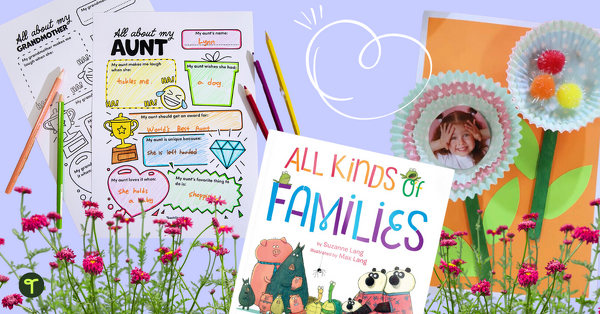
6 Inclusive Mother's Day and Father's Day Ideas for the Elementary Classroom
Use these ideas to make Mother's Day gifts and Father's Day classroom celebrations more inclusive for your students.