Remind your class of their behaviour goals with a 'We Are Working For' display.
Positive Behaviour Reward Charts!
Reward Charts are a useful classroom management tool for some young students. By focusing on positive behaviour and recognising their efforts, teachers can create a positive classroom environment that promotes a sense of community and cooperation amongst students. These charts can also serve as reminders of classroom expectations, helping students stay on track and reducing disruptive incidents.
An Easy (and Cheap!) Classroom Reward System
This display is perfect for reminding your students what they are working toward. Have students choose a reward card and attach it to the centre of the frame. Now they have a constant reminder of the goal they are trying to reach and can self-manage in order to meet that goal. Simply print on card and add some Velcro dots! They are wonderful to have in both the special education and general classroom.
This chart can be used with any class reward systems, such as a marble jar or a sticker chart.
A blank page is provided for you to add in your own rewards.
Download, Print and Go
Use the dropdown menu on the Download button to choose between the colour or black and white version of this resource.
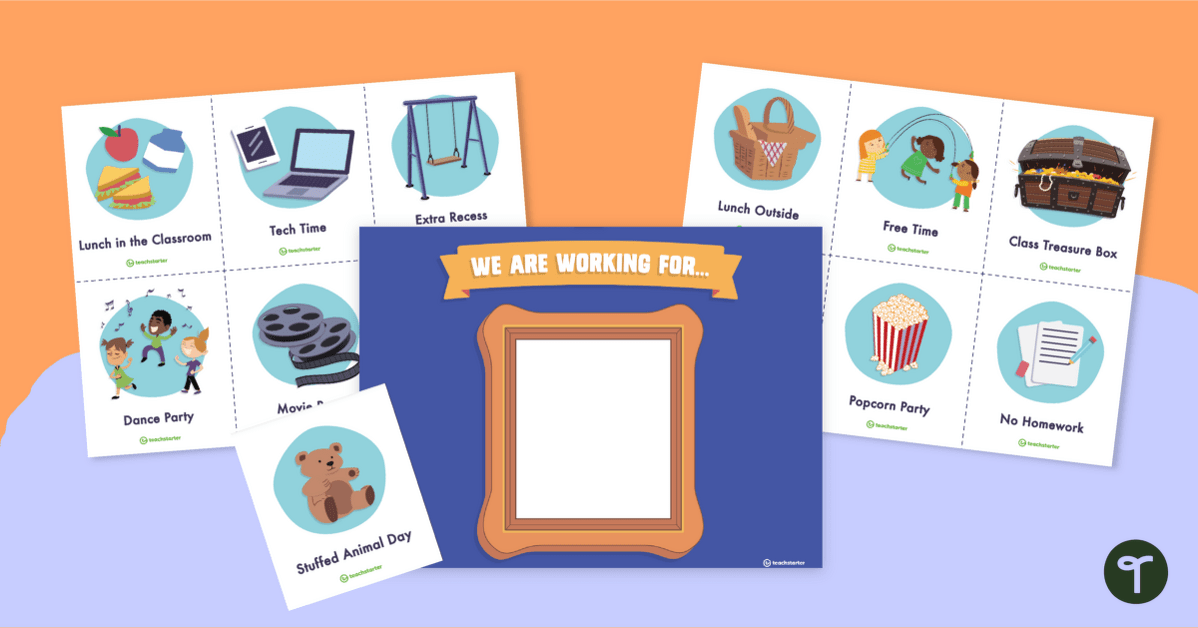

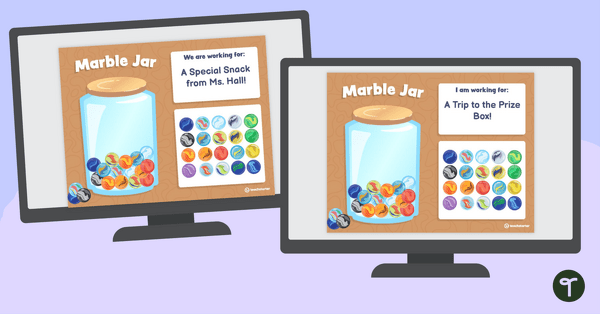
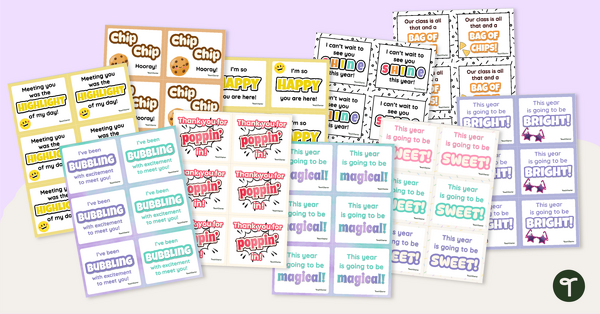
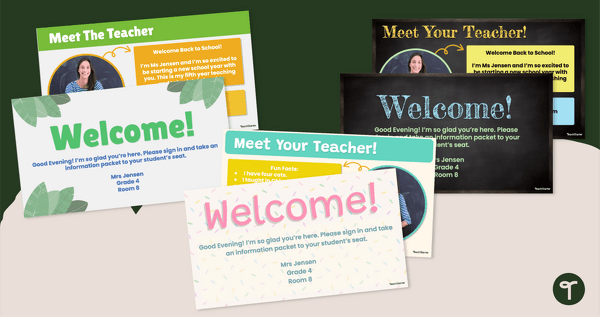
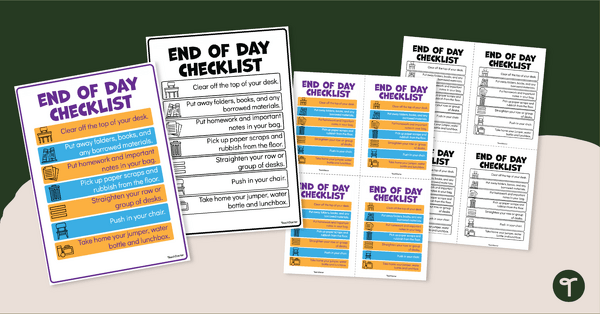
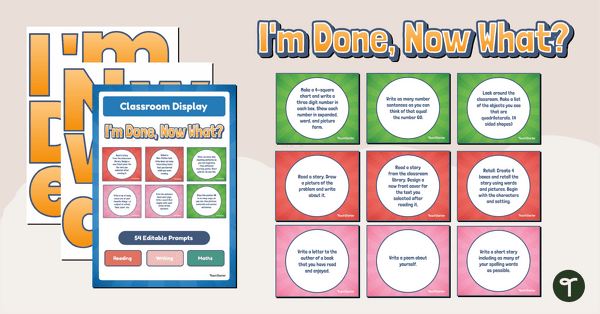
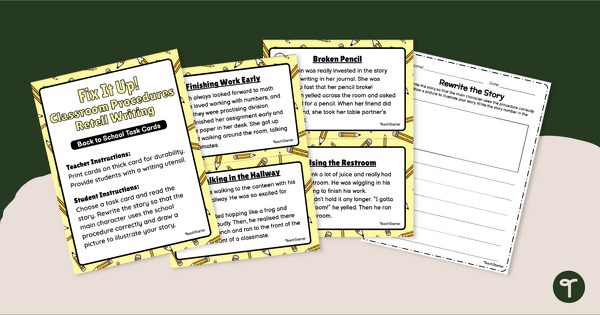
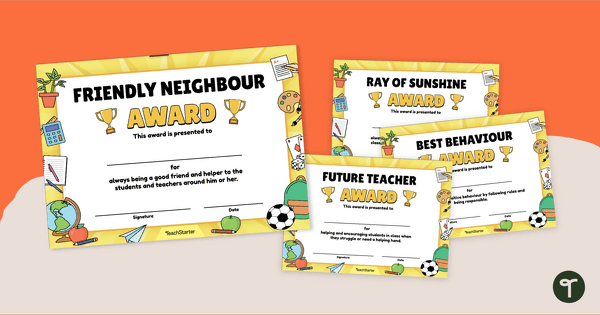
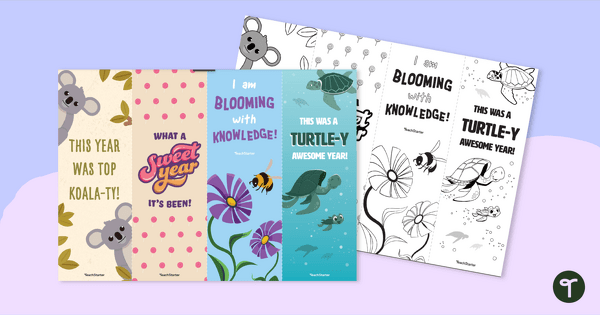
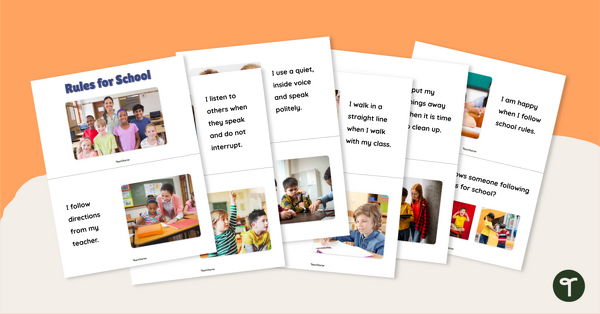
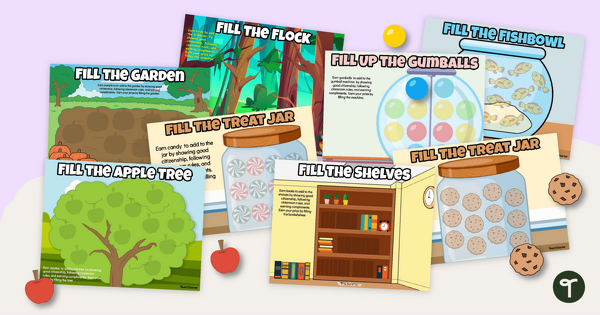
0 Comments
Write a review to help other teachers and parents like yourself. If you'd like to request a change to this resource, or report an error, select the corresponding tab above.