Encourage your students to become weather reporters with this interactive weather activity.
Interactive Weather Update Activity
This resource is a perfect addition to your morning routine when observing the changes in daily weather.
- Choose a student to become the weather reporter for the morning.
- Allow them to put on the props and grab the Paper Prompter (both included in the resource).
- The student clicks ‘Begin’ and the Kidz News Network introduction plays.
- They choose the type of weather that best matches what is happening today and the PowerPoint animates this type of weather over the top of a picture of a school. (You can add a picture of your own school if you wish.)
- The student reports on the weather stating the current conditions, what you should wear and some activities you may like to do that are appropriate for the weather.
- When complete, the student clicks the ‘Finish’ button which plays the ending of the weather segment.
Weather Reporter Fun!
Students role-play as the weather reporter using this fun morning activity. The types of weather they can report on include:
- overcast
- sunny
- windy
- storming
- raining
- partly cloudy
- snowing.
There is a visual prompt for students to use when delivering their weather reports. It has pictures and words to help them remember what they need to cover.
There are also props for students to get into character. The props include a tie, a bow and a lapel microphone. Attach the back of each prop to a peg so students can easily put them on themselves.
Customise the Experience
You can add a picture of your own school to the PowerPoint to really embed the students in the experience. Follow the instructions below:
- Click ‘View’ in the top menu.
- Click ‘Slide Master’ in the ‘Master Views’ section.
- Click the slide that contains the image of the school.
- Right-click on the image and select ‘Change Picture’ and then ‘From a file’.
- Select a picture of your school that is on your computer and click ‘Insert’. Outdoor pictures with some visible sky work best.
- The picture of your school should now appear on the slide.
- Click the ‘Close Master View’ button in the top menu.
- Save the presentation so the picture of your school is there every time you open the PowerPoint.
These instructions are also included in the PowerPoint itself.
Pair this resource with the What to Wear Today? – Classroom Display.
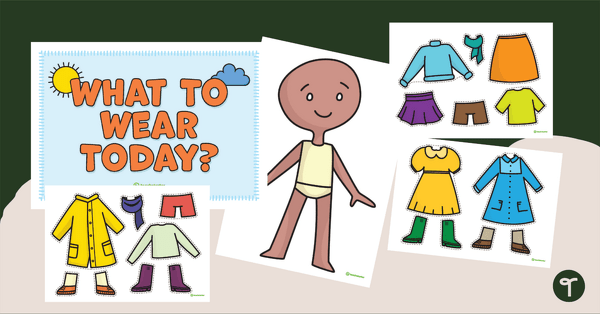
teaching resource
What to Wear Today? – Classroom Display
An interactive classroom display where students update the clothes the character is wearing each day based on the weather.
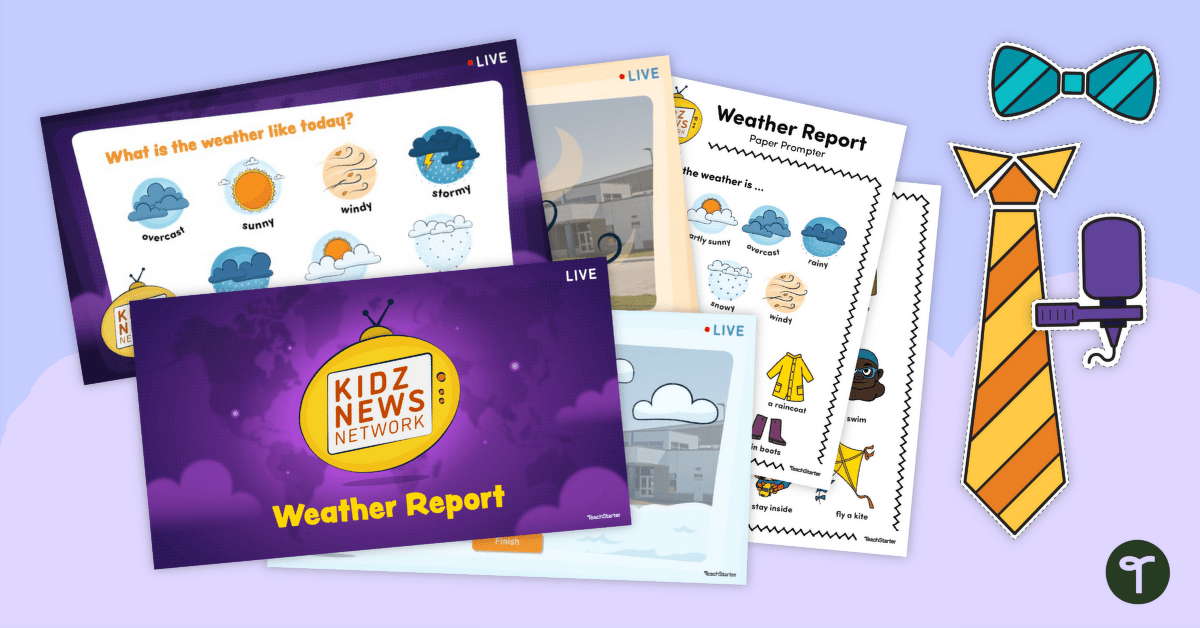

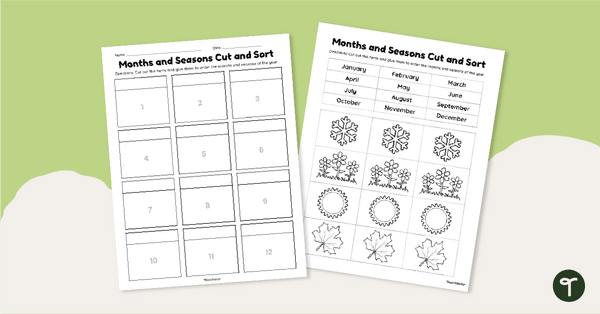
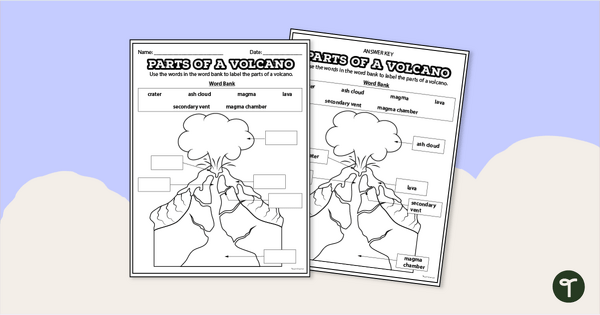
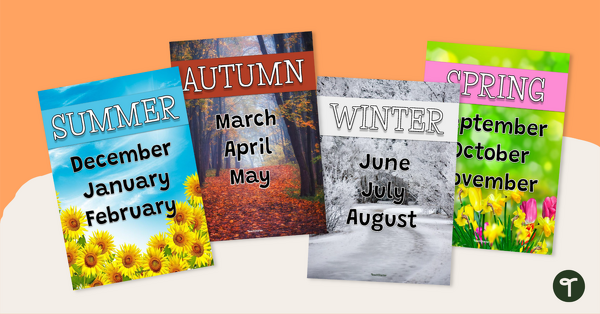
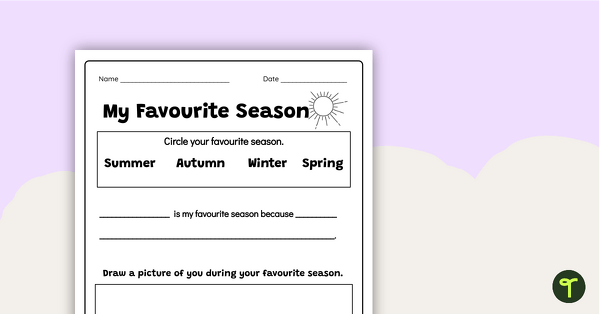
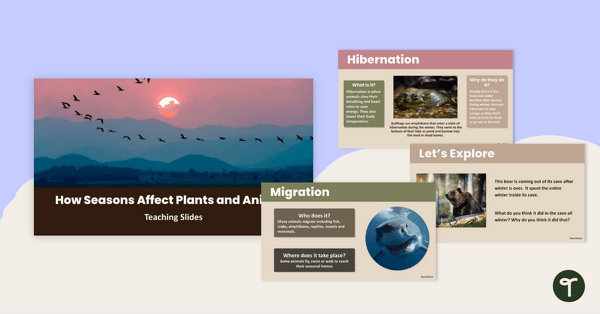
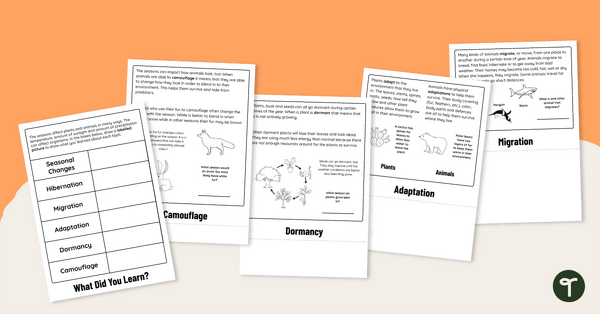
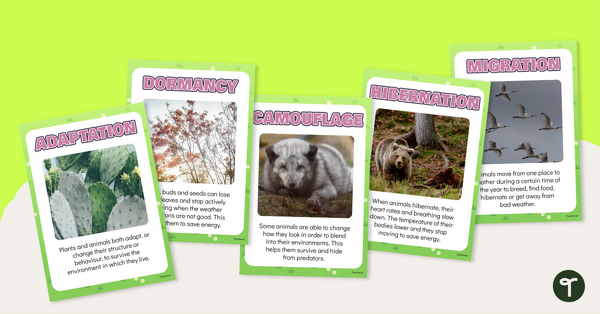
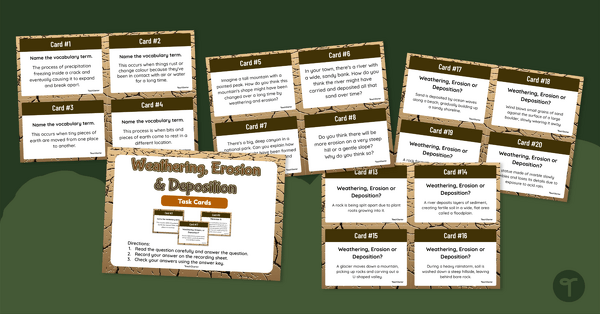
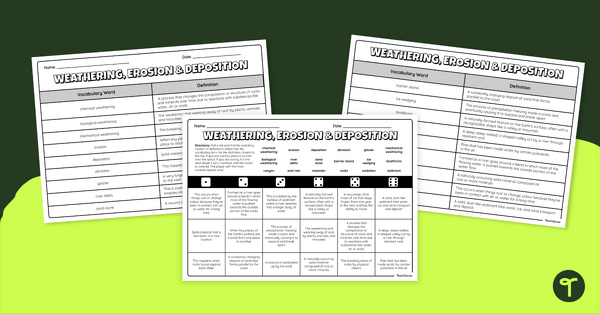
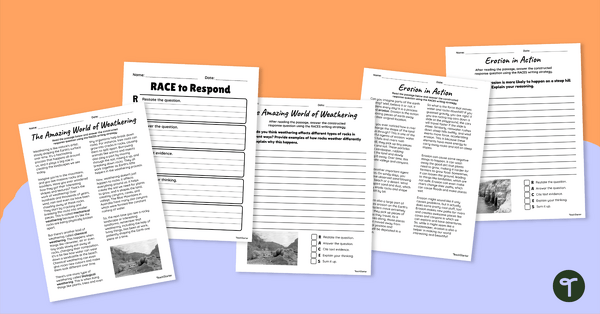
0 Comments
Write a review to help other teachers and parents like yourself. If you'd like to request a change to this resource, or report an error, select the corresponding tab above.