A visual display for your classroom to help students ‘bump up’ their narrative writing.
The aim of this visible learning classroom display is to help students ‘bump up’ their imaginative writing. The display enables students to identify the approximate level of a narrative text they have written, then use the goals provided to ‘uplevel’ their writing.
This display includes:
- a title banner (narrative writing and imaginative writing options)
- four example texts of varying levels (simple to complex)
- statements describing the structural and language features included in each example text
- goals for ‘bumping up’ each example text.
To create the display:
- Print out all of the components.
- Place the title banner at the top of the display.
- Place the texts in order (1-4) horizontally.
- List the ‘This piece of writing includes…’ statements vertically underneath the corresponding text.
- List the ‘This piece of writing could be improved by…’ goals vertically underneath the corresponding text.
To print the banner:
- Open the PDF file you have just downloaded, in Adobe Reader.
- In Adobe Reader, click on the printer icon to bring up the print dialogue box.
- With the print dialogue box opens, click on the ‘Poster’ tab.
- Next, adjust the ‘Tile Scale’ until you have the desired layout displaying in the preview section.
- Once you’re happy with the preview layout, click ‘Print’!
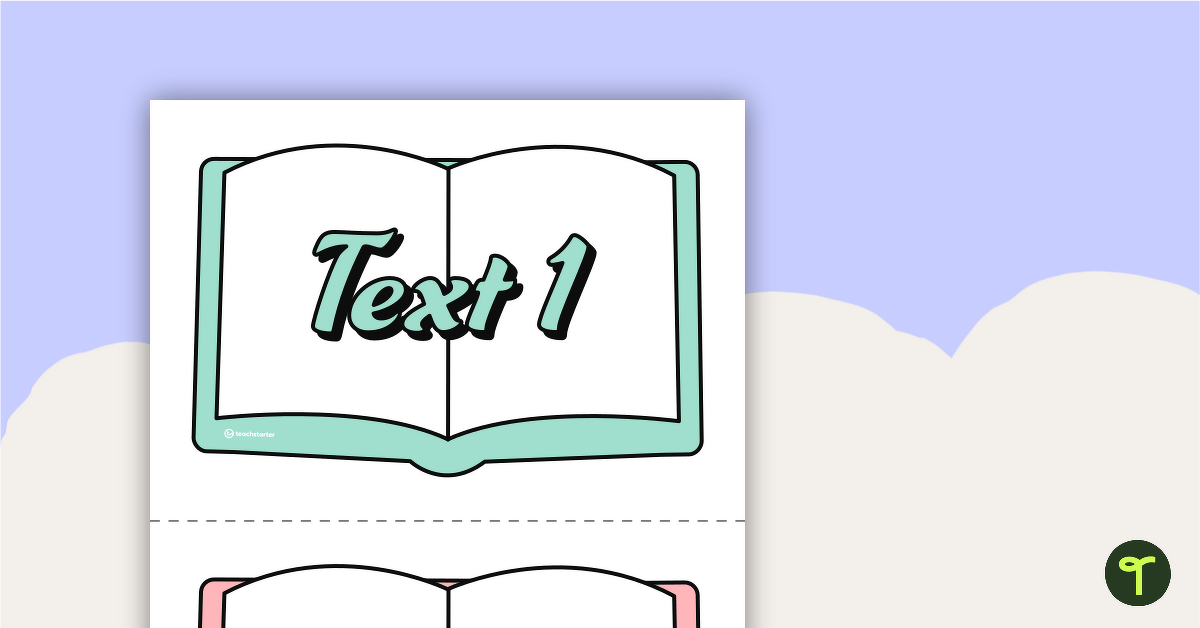
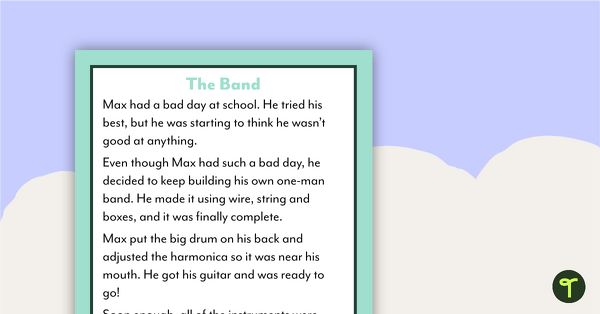
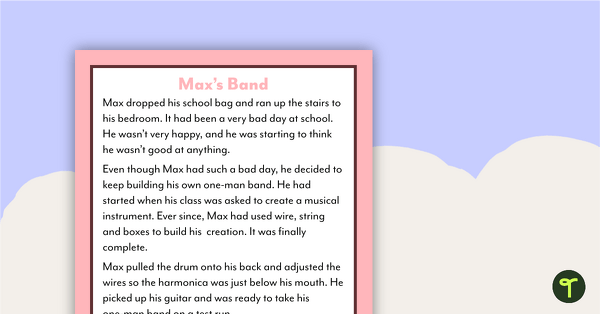
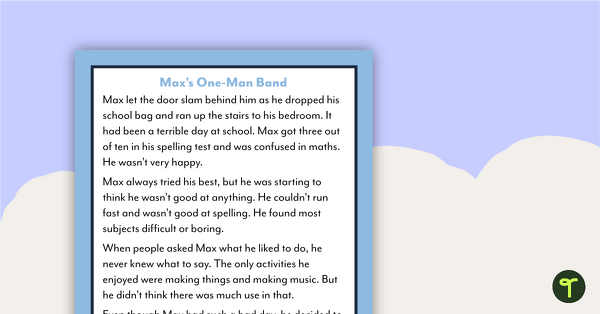
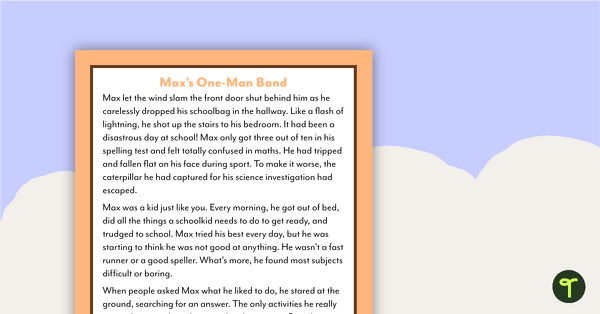
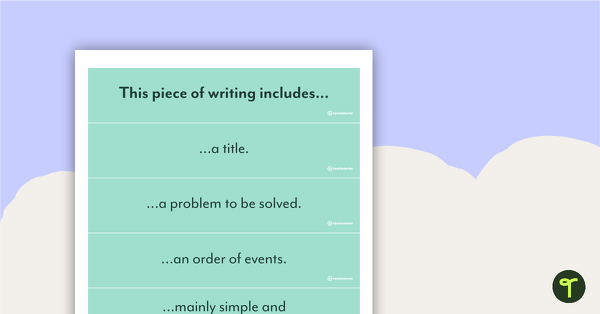
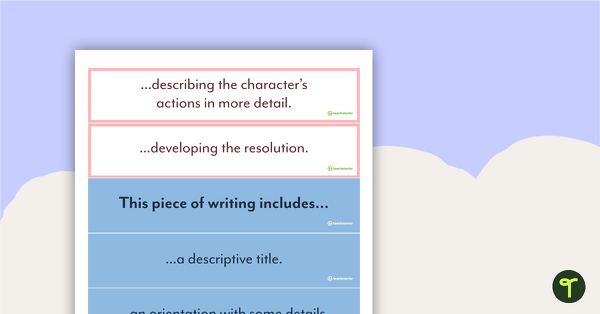

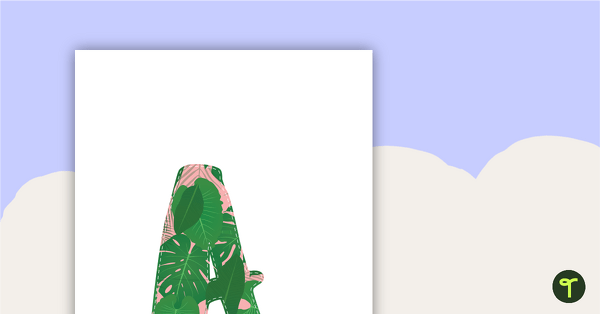
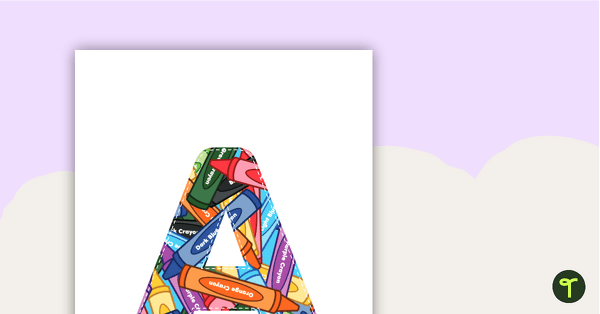
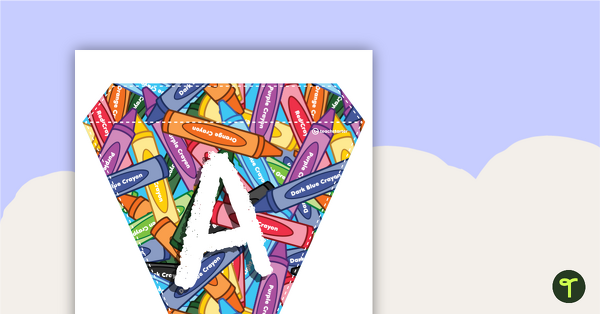
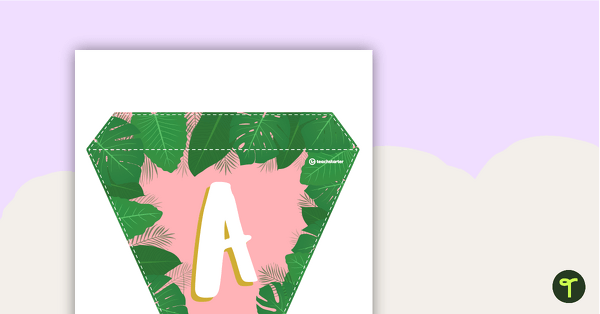
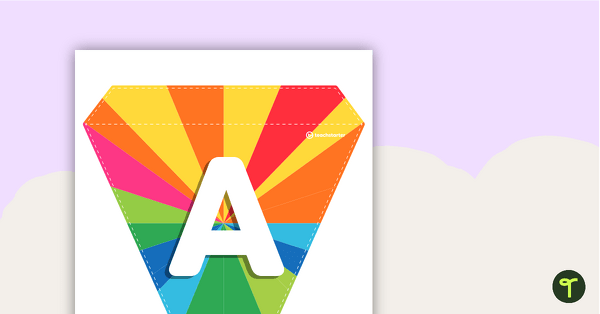
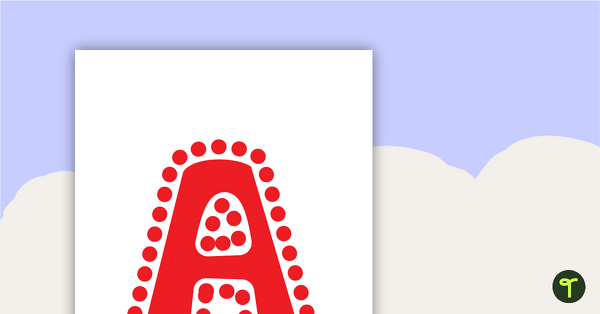
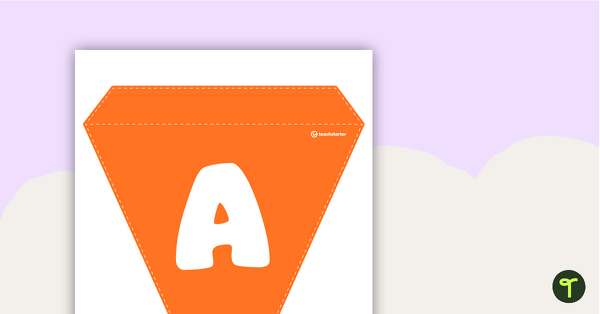
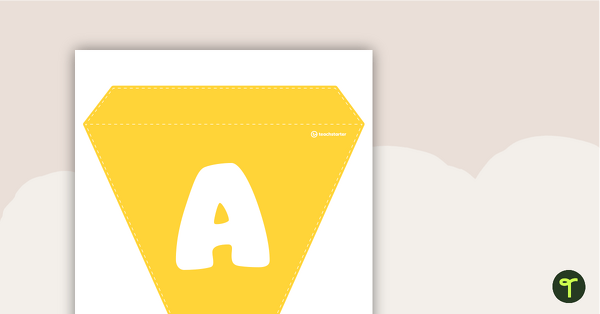
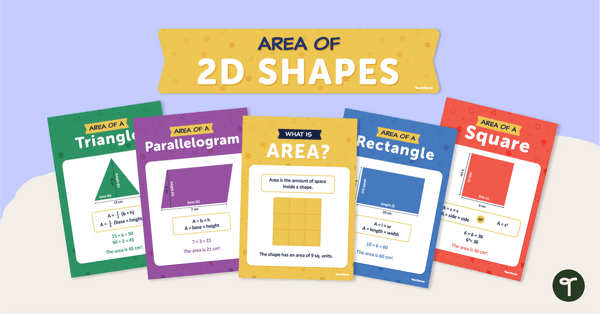
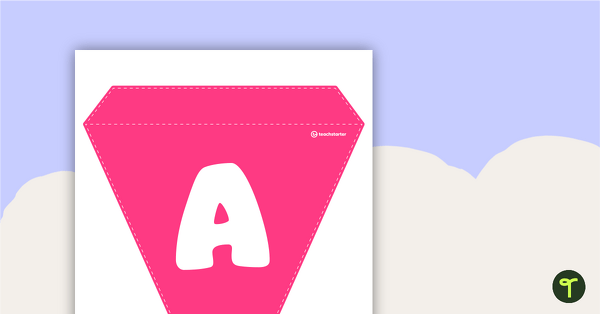
Hi, Thank you for this. I was wondering what is the best way to print the banner? I can't seem to get the 'Narrating Writing' banner across a number of pages. Either the whole thing is on one page or only the first part 'Narr' comes on one page. Hope this makes sense:)
Hi Natasha, thanks for your very good question! I hope these steps will help you out: 1. Open the PDF file you have just downloaded, in Adobe Reader. 2. In Adobe Reader, click on the printer icon to bring up the print dialogue box. 3. With the print dialogue box opens, click on the ‘Poster’ tab. 4. Next, adjust the ‘Tile Scale’ until you have the desired layout displaying in the preview section (usually 97% works for me!). 5. Then print. If you are still having issues - feel free to email us at [email protected] and we can help you out further.
Hi ALL ! Thanks so much ! I was wondering your recommendation - I have a Year 3/4 however very large range this year 3 resource looks too hard to even be on Text 1 ... could I add a lower year level at the start to assist my learners ?
Hi Brydie, That sounds like a good idea! Don't forget, we have some Year 2 Bump It Up Walls that might be of use. You can find the full collection at https://www.teachstarter.com/au/teaching-resource-collection/bump-it-up-data-walls/