Engage your students in mathematical problem solving with. a subtraction algorithm teaching presentation.
Use this animated PowerPoint with your students when learning how to use the subtraction algorithm and “borrowing”.
Subtraction with Regrouping – 2nd and 3rd Grade Review
Teaching vertical subtraction with borrowing/regrouping can be a challenge. This teaching presentation aims to simplify the process by using a conversational tone. You can narrate each step by reading the text; the on-screen visuals will match.
The presentation begins with an explanation of borrowing using concrete materials, i.e., base-10 blocks, to help visualize quite an abstract concept. Extend this portion of the presentation by having students replicate this using physical blocks and then using numbers of their own choosing.
Nothing to Borrow?
The teaching presentation also has a section describing what to do when a neighboring column has nothing to borrow. You could complete this section at the same time as the first or separate these parts over two lessons to ensure your students grasp the concept of traditional borrowing before moving on to “double borrowing.”
Subtraction Slideshow
This presentation uses the animation features of Google Slides and PowerPoint. This may result in some slides appearing to have elements that overlap when viewed in edit mode. View the presentation in Slide Show mode for the best results and to see the awesome animations.
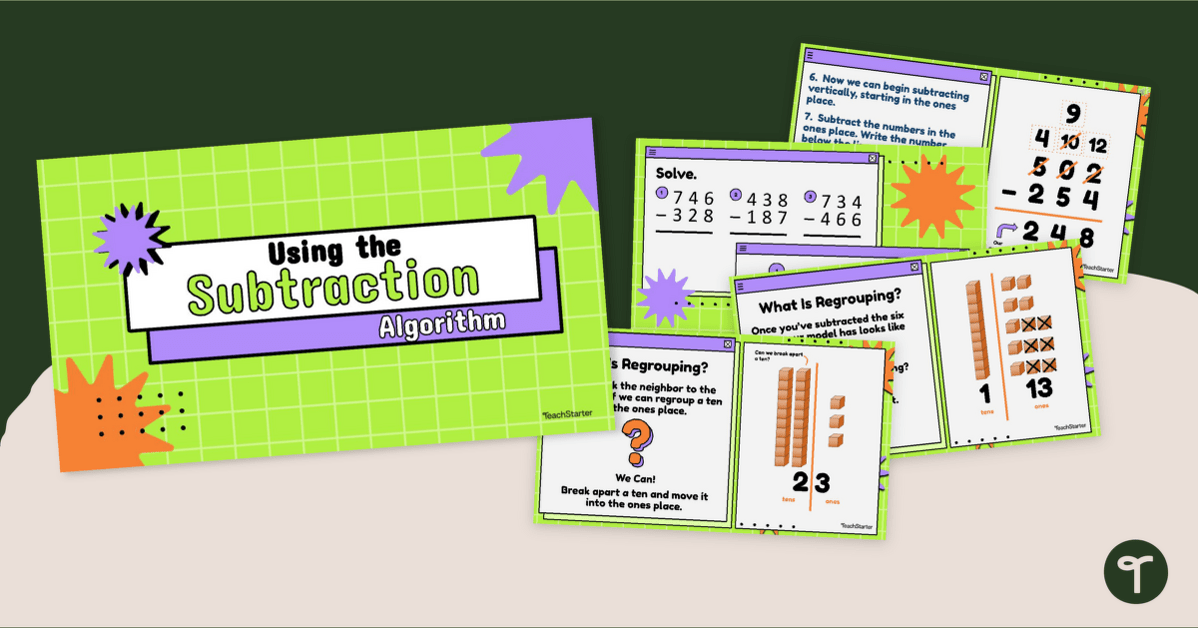

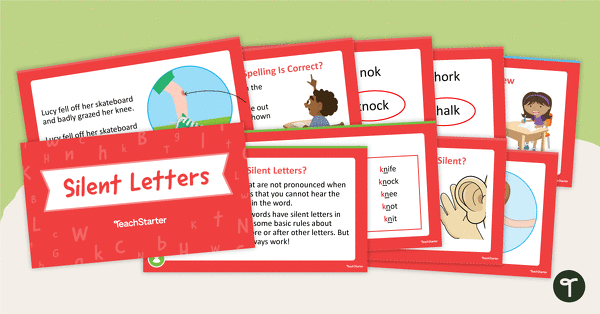
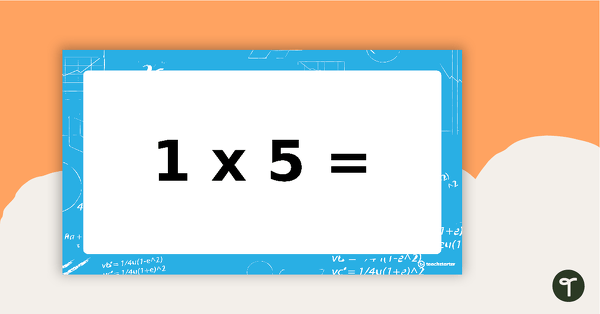
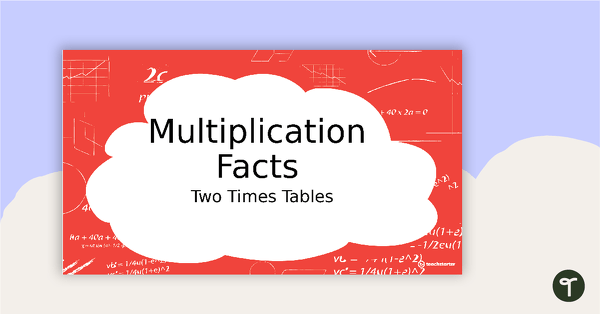
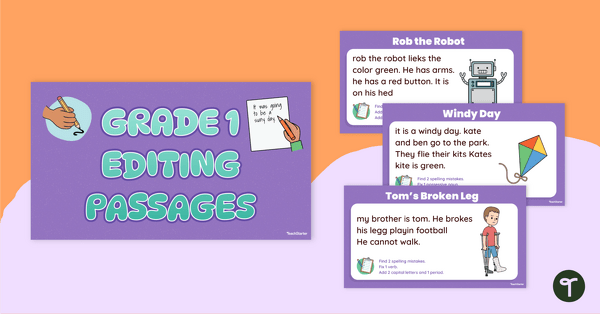
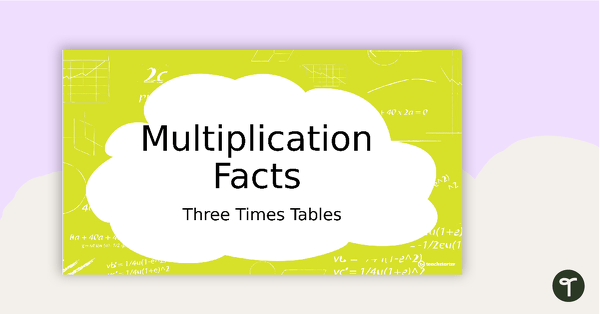
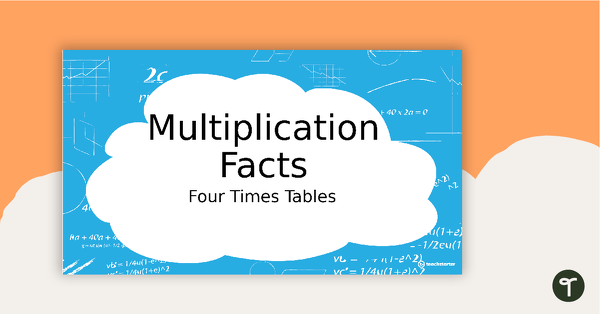
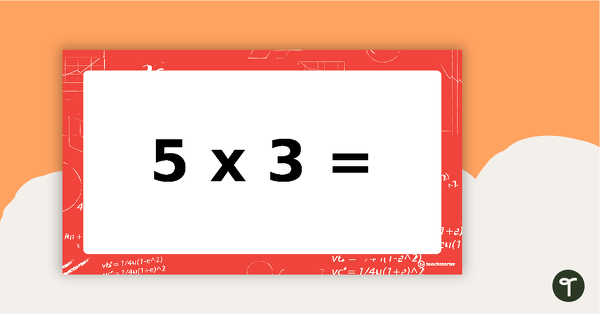
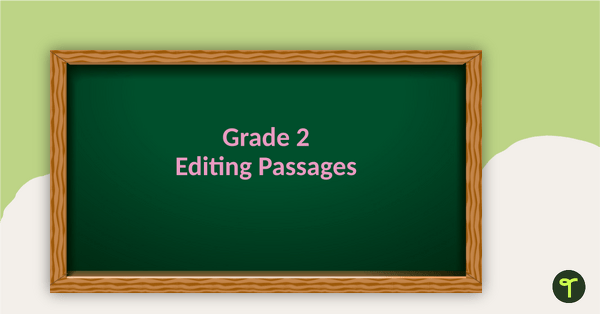
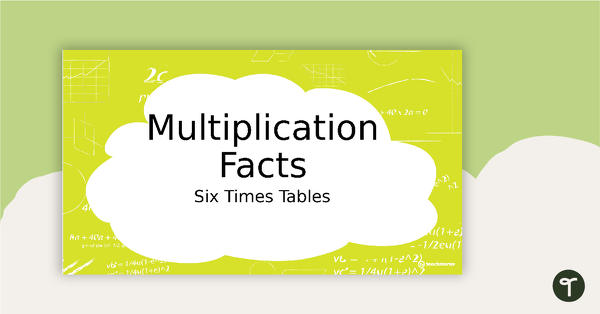
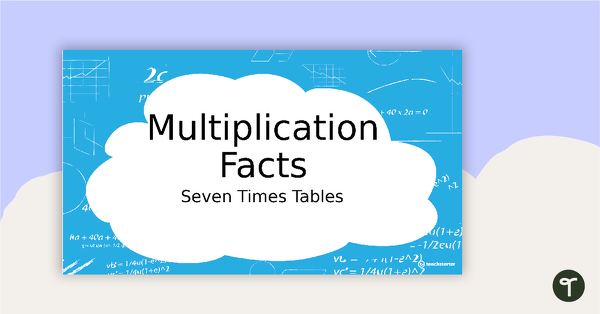
0 Comments
Write a review to help other teachers and parents like yourself. If you'd like to request a change to this resource, or report an error, select the corresponding tab above.