An interactive currency activity using Australian banknotes and coins.
Interactive Money Game for the Classroom
Use this online money game when teaching students about Australian currency, and you’ll never have to pack up a set of play money again! The Money Lab can be used for many teaching purposes in the classroom including:
- Ordering Australian coins according to their value
- Identifying equivalent values in collections coins and notes
- Calculating the change required for simple transactions.
Virtual Money Manipulatives
Drag a random set of coins into the work area and have students use our interactive currency manipulator to order the coins according to their value.
Have students demonstrate their ability to represent money values in multiple ways by using the Money Lab’s buckets.
- Set the number of buckets to two, three or four in the settings menu.
- Drag an amount of money into one of the buckets.
- Have students use the currency manipulator to create equivalent amounts in the other buckets using different notes and coins.
Note: The Live Count at the top of each bucket can be switched on and off by tapping the yellow hash button.
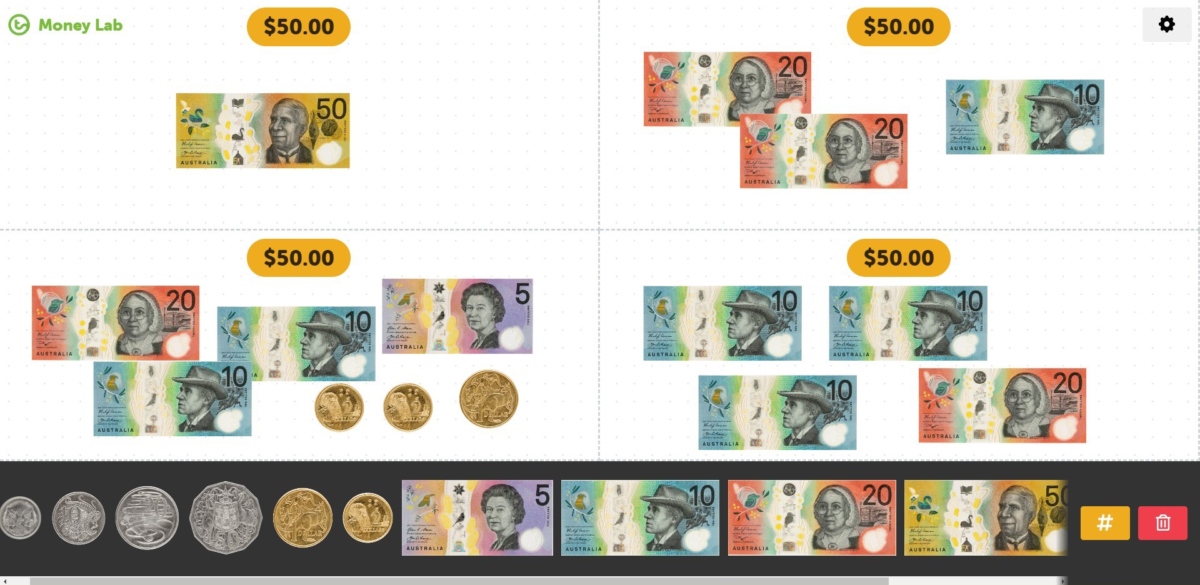
Calculate Change
Year 3 and 4 students can calculate the change required when completing a simple transaction by using the Money Lab’s ‘Cost and Change’ theme.
- Select the ‘Cost and Change’ theme in the settings menu.
- Click the purple dollar sign button to generate a random amount on the price tag (the randomised range can be edited in the settings menu).
- Drag an amount of money into the ‘Money Given’ column.
- Have students act as the cashier, dragging the change into the ‘Change’ column.
- Students can then click the ‘Check change’ button to see if the amount of change they offered is correct. (The price tag will animate green if correct or shake red if incorrect allowing them to try again.)
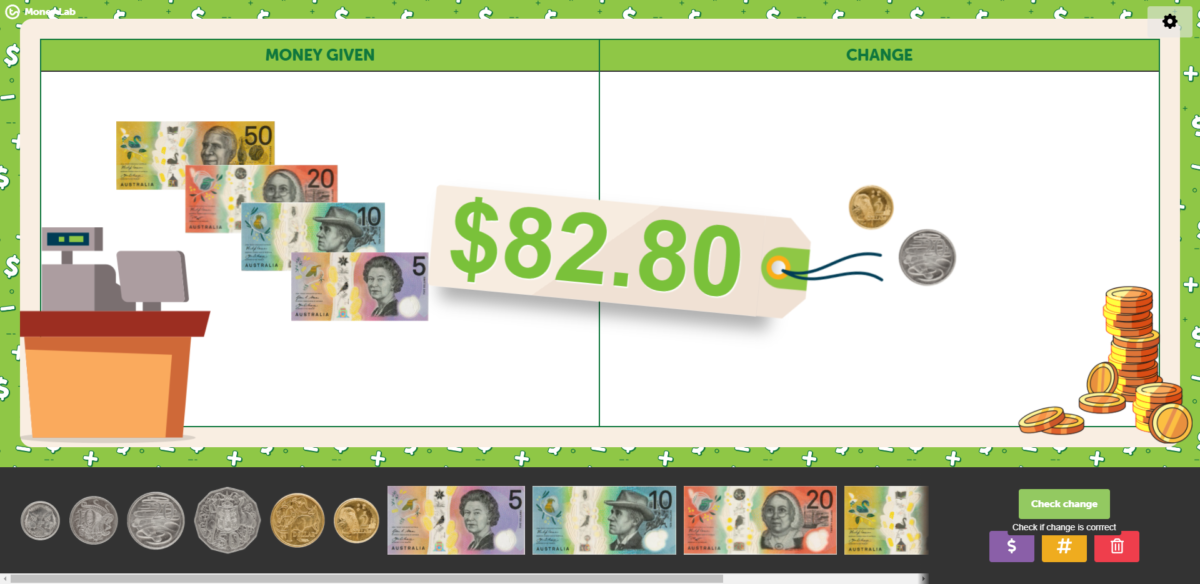
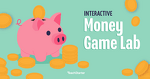
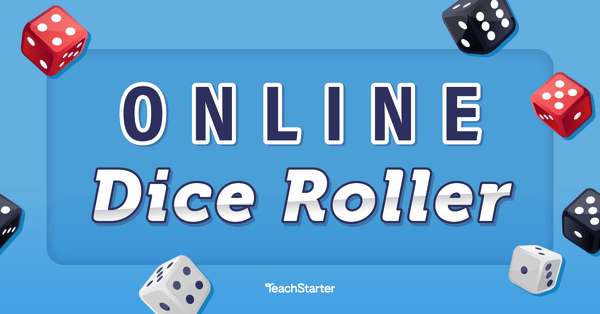
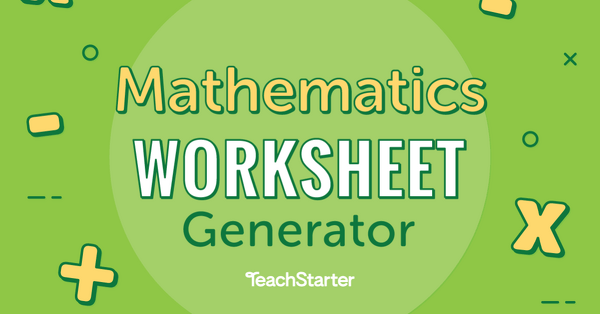
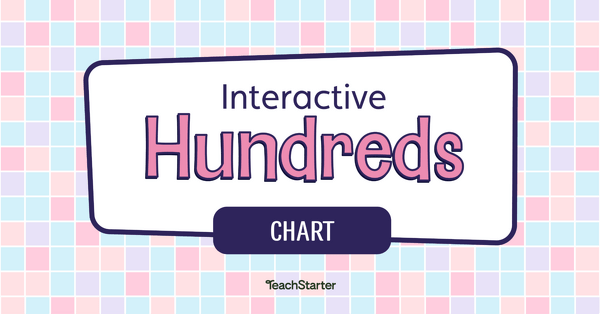
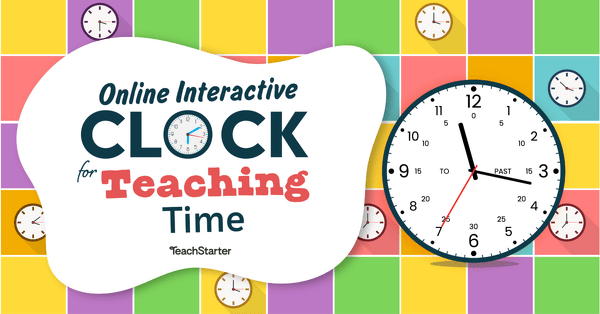
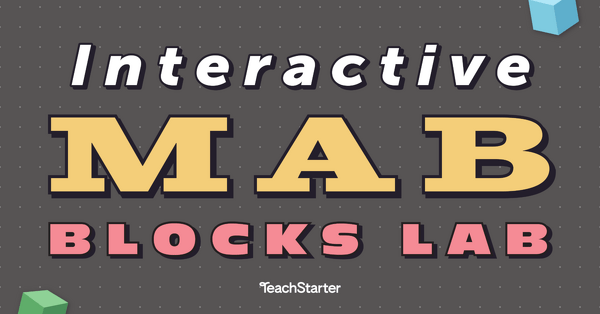
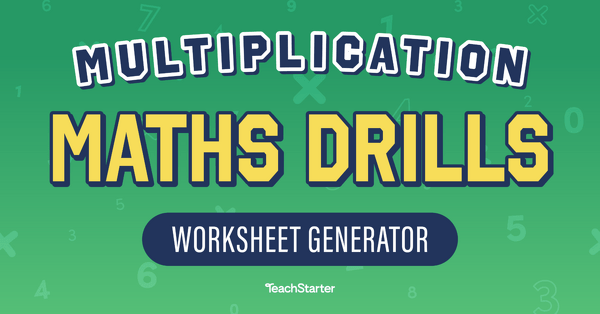
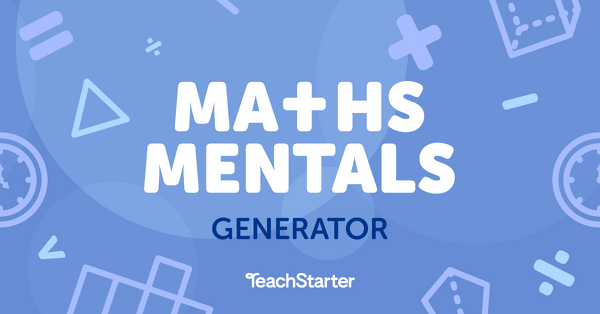
0 Comments
Write a review to help other teachers and parents like yourself. If you'd like to request a change to this resource, or report an error, select the corresponding tab above.